If you want to shrink a partition under
Windows Server 2003, you can use Server partition tool that can
squeeze a large disk partition into small volume without losing files from the
partition.
Why Do You Need to Shrink a Partition?
As a computer user, you may have ever
encountered such situation when you start your computer, Windows may inform
that you are running out of disk space on local disk C, to free space on this
drive by deleting old or unnecessary files, click here…In this case, you will
need to extend the C drive to solve the low disk space problem. However, if you
want to extend the C drive, you need to shrink a free disk space from other partition
which has lots of free space.
Apart from low disk space problem, you may
need to decrease other partition when it cannot used to store more data. For
example, if you often like to save data to E drive and it will be to its maximum
capacity after a long time. In this case, if the other partitions still have
lots of free space, you will need to shrink free disk space from other
partitions to extend the E drive so that you can store more data to the drive.
Shrink Partition Windows Server 2003
To shrink partition under Windows Server 2003, you can use Server partition tool that can help you shrink any partition. It is available for Server 2003 SBS shrinking. When you want to shrink a partition, you don’t need to delete or modify any data from the original partition. Besides, you don’t need to worry that the data will be corrupted or the disk partition will be destroyed after shrinking. Server partition tool can provide 100% safe method too shrink the partition effectively and simply.
How to Shrink Windows 2003 Partition?
Step1. Right click the partition that you
want to shrink, and select "Resize/Move" option.
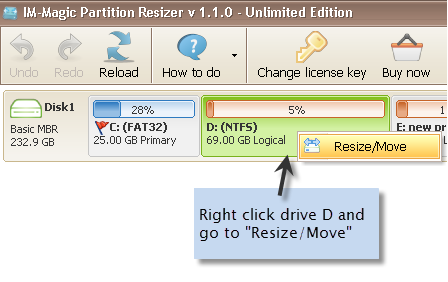
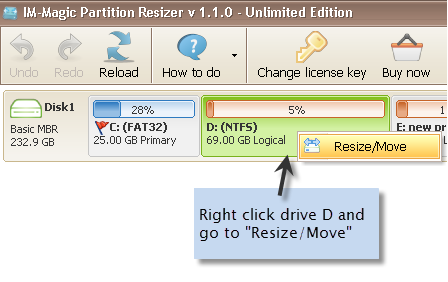
Step2. When you see the double arrows, move
the arrow rightward to shrink the free space.
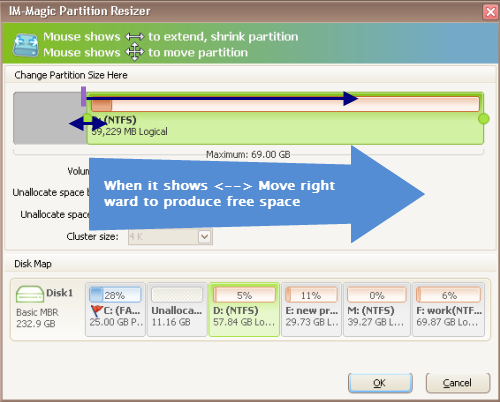
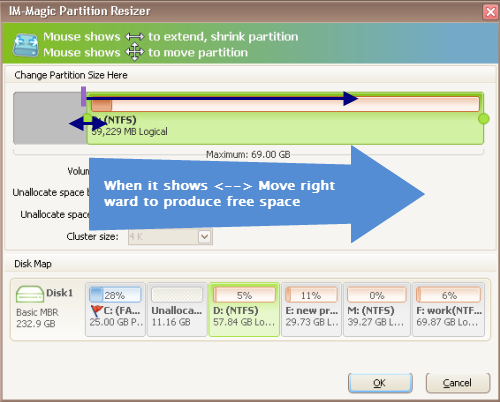
Step3. The free disk space will be shown as
unallocated volume.
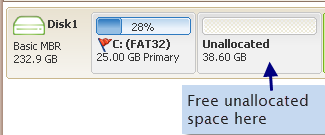
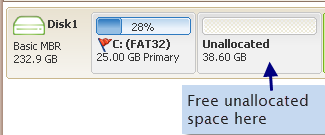
Tip: If you want to add it to another partition to get expanded, you
can move the unallocated volume close to the partition you want to extend. You
can also assign a drive letter to the unallocated volume and format it under "Disk
Management" to create a new disk partition.
When you receive low disk space warning on system partition, you can use professional partition magic tool to extend the system partition...
Resize Server 2003 OS Partition
Professional partition tool can resize OS partition on Windows Server 2003 effectively and keep the data on the OS partition intact...
Windows 2003 Disk Partition Resizing
Whether you want to decrease the system disk partition or other partitions, you can use disk partition resizser...
Partition Software for Server 2003
In most cases, users want to extend OS partition since it is essential to store system applications and files...
Related Links
Resize Partition on Server 2003
Many Server 2003 users often seek help to
solve low disk space problem when they receive such kind of warning message on
their computer...
Extend System Partition Server 2003 When you receive low disk space warning on system partition, you can use professional partition magic tool to extend the system partition...
Resize Server 2003 OS Partition
Professional partition tool can resize OS partition on Windows Server 2003 effectively and keep the data on the OS partition intact...
Windows 2003 Disk Partition Resizing
Whether you want to decrease the system disk partition or other partitions, you can use disk partition resizser...
Partition Software for Server 2003
In most cases, users want to extend OS partition since it is essential to store system applications and files...

No comments:
Post a Comment