You may know extending a disk partition is
based on free space on a disk, so you need to shrink a partition to produce an unallocated
volume before you can extend a disk partition. For example, if you want to
extend C: drive because it is running out of disk space, meanwhile the F: drive
still has lots of free space, you can shrink F: drive to produce an unallocated
volume and then add it to C: drive.
You may also know if you want to extend C:
drive, the unallocated volume must be moved next to C: drive. Therefore, you
also need to move partition before you can extend a disk partition. For example, if you want to extend C: drive, but the
unallocated volume is next to F: drive, you need to move the unallocated volume
close to C: drive so that you can add the space to the C: drive.
Safely Resize and Move Partition with Disk
Partition Resizer Server in Server 2003
Resize disk partition now
How to Shrink a Disk Partition?
If you want to shrink
a disk partition, you just need to right click the partition you want to
shrink and select "Resize/Move" option.
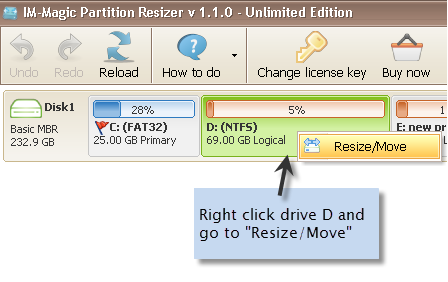
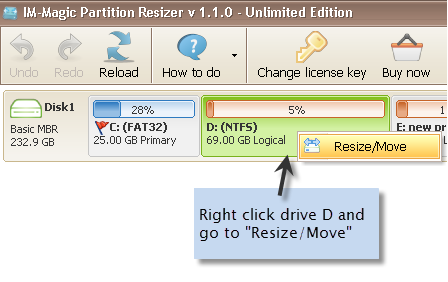
Then, move the arrow to decrease the size
of selected partition when you see the mouse shows arrow symbol.
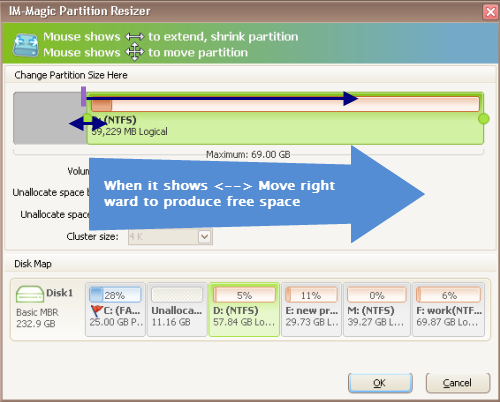
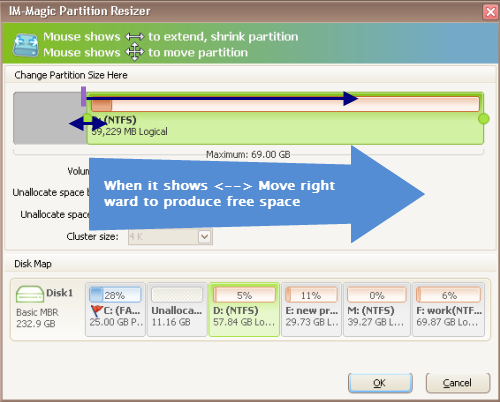
Finally, you can see the free disk space
will be shown as an unallocated volume.
How to Move an Unallocated Volume Close to the Disk
Partition You Want to Extend?
When you shrink a disk partition, the unallocated volume will be located close to the partition you shrink. If you want to move the unallocated volume close to the partition you want to extend, you should follow the steps below.
Firstly, right click the partition close to the unallocated volume and select "Resize/Move" option.
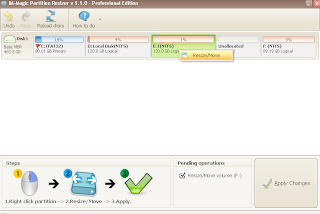
Secondly, move the partition when you see the mouse shows symbols as
Before you move the partition
After moving the partition
With the method above, you can move the unallocated volume to the partition you want to extend step by step.
Step1. Right click F: drive and select "Resize/Move" option.
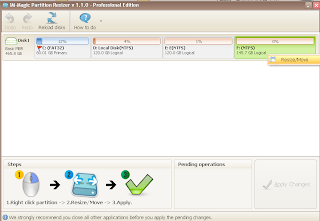
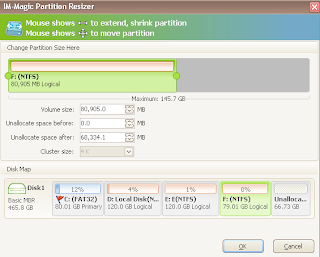
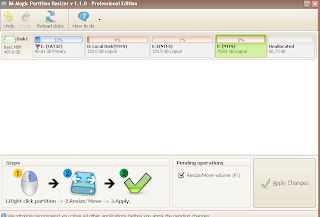
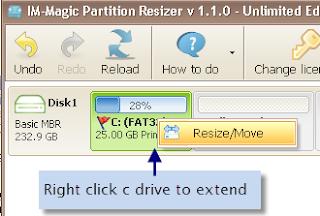
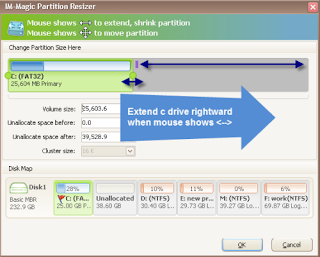
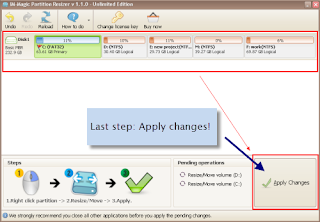
Related Links
Resize Disk Partition Server 2003
You can resize (including extend, shrink and move) a disk partition on Server 2003 free and safely by using partition magic…
Extend Server 2003 System Partition
If you find the system partition doesn’t have enough free disk space, you need to extend the system partition with help of partition tool…
Windows 2003 C: Drive Is Full
When C: drive is full on Server 2003, it may bring lots of trouble to you. You may be unable to install any program on Server and…
Solution for Low Disk Space Warning on Server 2003
If Windows system pops up low disk space warning on your disk partition, you need to extend the partition…
Free Partition Software for Windows 2003
Are you looking for a free partition magic for Windows Server 2003? Do you want to resize disk partition without losing any data…
You can resize (including extend, shrink and move) a disk partition on Server 2003 free and safely by using partition magic…
Extend Server 2003 System Partition
If you find the system partition doesn’t have enough free disk space, you need to extend the system partition with help of partition tool…
Windows 2003 C: Drive Is Full
When C: drive is full on Server 2003, it may bring lots of trouble to you. You may be unable to install any program on Server and…
Solution for Low Disk Space Warning on Server 2003
If Windows system pops up low disk space warning on your disk partition, you need to extend the partition…
Free Partition Software for Windows 2003
Are you looking for a free partition magic for Windows Server 2003? Do you want to resize disk partition without losing any data…

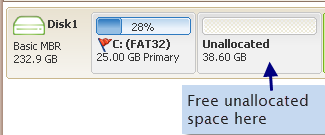


No comments:
Post a Comment