A hard disk drive is usually partitioned
into several disk partitions on a computer, among which there is a system
partition that is used to store system applications and data. However, even if
the hard disk drive has a large capacity, you cannot ensure the system partition
always has enough disk space. Especially for Windows Server 2003 computer, it
needs an enough system volume to save data because Server 2003 is often used by
company. When Windows Server 2003 doesn’t have enough disk space on system partition,
you may receive low disk space warning:
"You are running out of disk space on C
drive. To free space on this drive by deleting old or unnecessary files, click
here…" Then you will need to extend the system partition to ensure the proper running of the Server.
Possible Ways to Solve Server 2003 Low Disk Space
Problem
1. Delete unnecessary files
You can delete unnecessary files from system
partition or remove some files to other disk partitions. However, when you
delete files from system partition, you may mistakenly delete important files. Even
worse, you may delete Windows files which you are not familiar with. If you
delete Windows files from system partition, your computer may stop running
properly.
2. Clean up system partition.
You can right click C drive and select Disk
Cleanup option to clean up the system partition. After cleaning up system partition,
it can remove the unnecessary files. However, it can only free up a few disk
space.
3. Extend system partition
If you want to solve the Server 2003 low
disk space problem thoroughly, the useful method is to extend the system volume Server 2003.
How to Extend System Partition Server 2003?
You cannot extend system partition directly
on Windows Server 2003 unless you can use partition software. Partition software is able to help you extend Server 2003
system volume without deleting any data from the disk. It provides 100% safe
guarantee to help you increase system partition without causing any damage to
system even the resizing process is stopped due to some reasons. You can free
download the software and launch it on your Server 2003, and then follow the
steps below to extend C drive simply.
Step1. When you launch the software, it
will display all disk partitions and show the used space about each disk partition.
Right click a disk partition, which has the most free disk space and select "Resize/Move"
option.
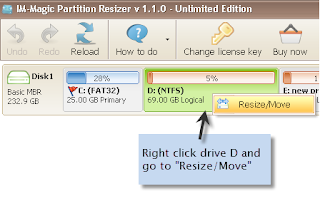
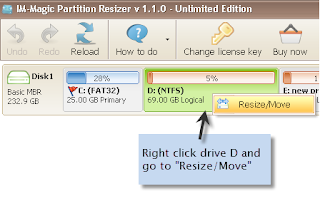
Step2. Move arrow to decrease the selected
partition to create a free disk space, which will be shown as unallocated
volume.
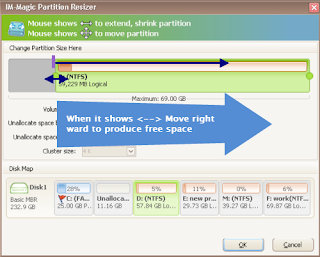
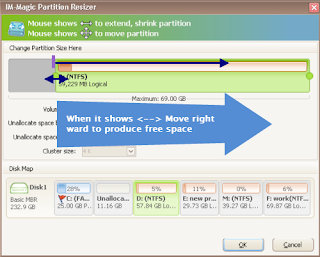
Step3. Move the unallocated disk space
close to system volume and right click system partition. Then select "Resize/Move"
option.
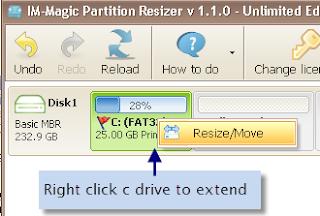
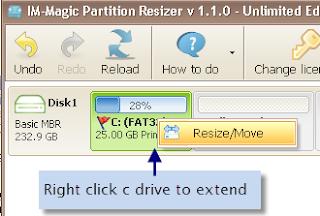
Step4. Move arrow to add the free disk
space to the system volume and then click "Apply Changes" option to
get system partition expanded.
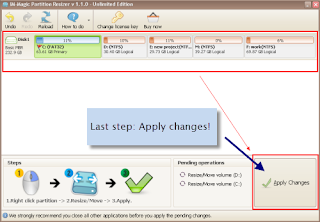
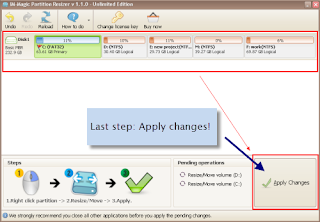
Related Links
Windows Server 2003 Partition Resize
Many Server 2003 users often seek help to solve low disk space problem when they receive such kind of warning message on their computer…
Resize System Partition Windows 2003
To extend system partition on Windows Server 2003, you can use professional partition software…
Windows 2003 Disk Partition Resize
Whether you want to resize an OS partition or other disk partition under Windows 20003, you can make full use of partition magic…
Server 2003 C Drive Out of Disk Space
Windows Server 2003 is usually used by enterprise or company, so more data or applications will be stored on Server 2003…
Solution to Shrink a Disk Partition
As a computer user, you may have ever encountered such situation when you start your computer, Windows may inform that you are running out of disk space on local disk C…
Many Server 2003 users often seek help to solve low disk space problem when they receive such kind of warning message on their computer…
Resize System Partition Windows 2003
To extend system partition on Windows Server 2003, you can use professional partition software…
Windows 2003 Disk Partition Resize
Whether you want to resize an OS partition or other disk partition under Windows 20003, you can make full use of partition magic…
Server 2003 C Drive Out of Disk Space
Windows Server 2003 is usually used by enterprise or company, so more data or applications will be stored on Server 2003…
Solution to Shrink a Disk Partition
As a computer user, you may have ever encountered such situation when you start your computer, Windows may inform that you are running out of disk space on local disk C…

No comments:
Post a Comment